Blog
May 11, 2017
Humanity’s Training Module Gets a Makeover and Fresh New Features
Have you taken a look at Humanity’s Training module recently? If not, you definitely should!
We’ve revamped the look of the module to improve usability and added a couple cool new features.
By enabling managers to create training topics and assign them to staff members to complete, the Training module gives business owners a great opportunity to provide all types of valuable information to their staff, helping to onboard and train workers easily.
One of the coolest things about the module is that it’s very customizable, which enables managers to use it in a bunch of different ways according to their specific training needs.
You can use it to provide important onboarding documentation to new staff, create quizzes to help your trainees learn the ropes, and much more.
Let’s get into the recent improvements.
A Better User Experience
The look and feel of the Training module have been redesigned to make the experience more intuitive and to give you more versatility.
As you can see, the Training Sections and Topics are much more clearly defined now.

You can also switch between three different views now: Gallery, List and Custom.

The new Custom view shows all of your employees, along with a percentage/score in the top right corner of their pictures. This lets you know how far along they are in completing the training topics that have been assigned to them.

Embedded Images in Topics
We’ve given you a new option for customizing your training topics more easily.
You can now directly embed any picture you find (or upload) online into your training topics.
Simply click to edit your training topic, click on the “embed” icon, paste the image URL, click “Insert” and save your changes.

Easily Check Quiz Results
As you probably already know, you can create and assign quizzes for your staff to take as part of a training topic.
We’ve now made it much easier for you to see who has taken the quiz, but also how they did on it.
Click on any training topic to see a list of the people to whom it has been assigned.
If there was a quiz involved and your employees have completed it, we now show you how they scored on the quiz automatically. The grade is listed right next to the employee’s name.

When you hover your mouse over the test result, you’ll see when that employee completed the quiz. Clicking on the test result quickly displays for you the quiz questions and the answers that were given.

Pretty cool, right?
Have a look around and let us know what you think of the changes!
As always, don’t hesitate to let us know if you have any recommendations for new features and improvements that would help you get more out of our Training module.
Top trending


