Blog
January 21, 2016
Time Sheet Comparisons and Break Visibility
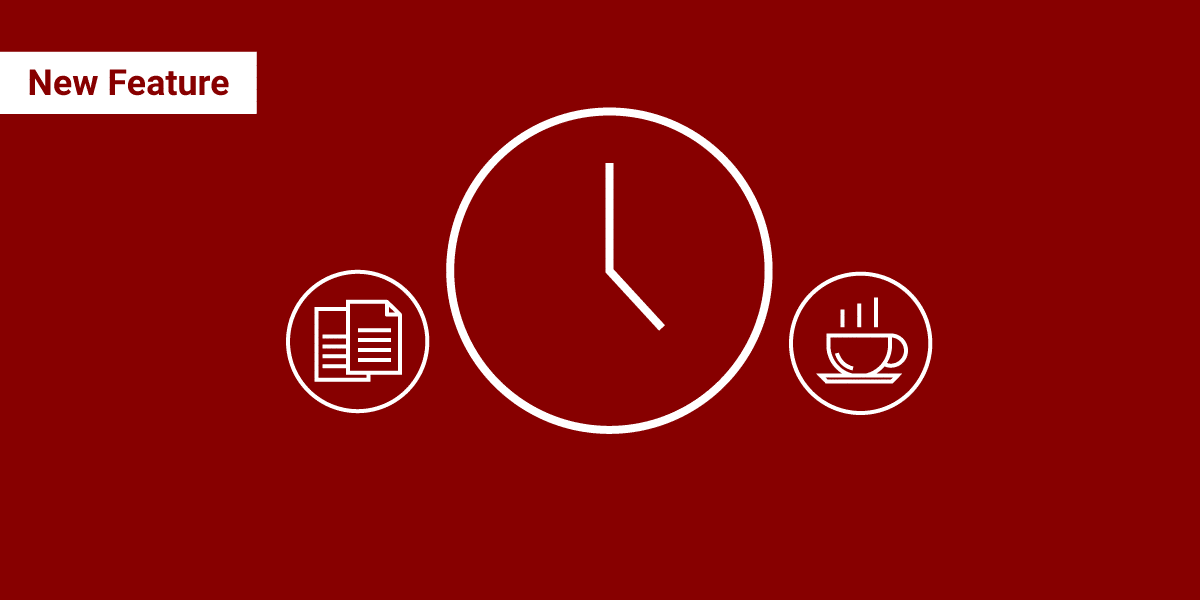
We’re kicking the new year off the same way we ended 2015, with new features!
These new additions to Humanity are meant to give managers greater visibility into the working hours of their employees.
Time Sheet Comparisons
This first feature gives managers a much clearer picture of how well their employees are sticking to their assigned schedules.
Once managers enable this new option, they are going to get immediate statistics for comparing the shifts that were assigned to each of their employees and the actual hours the employees worked.
Here’s how it works.
To turn on this feature, click on Admin > Account Settings.
Scroll down to the TimeClock Settings and check Enable Scheduled Details In Timeclock Manage Section.
Be sure to click on the green Save Settings button up top when you’re done.
To see this new feature in action, click on Time Clock > Manage Time Sheets.
You will now clearly be able to see next to each employee’s name the hours they worked and the hours they were scheduled to work.
Thanks to this new addition, it now takes no time at all to compare hours scheduled with hours worked before you sign off on a timesheet.
Visible Break Times
We’ve also added an option that will enable managers to see exact break times for each employee.
Now managers can see the exact time each employee took his or her break and the exact time that he or she ended it.
To enable this feature click on Reports > Payroll > Confirmed Time Sheets.
Enable Show Break In/Out Times from the Options list on the right.
You will now see the exact times each employee started and ended his or her break in your confirmed time sheets.
Let us know what you think of these new features and please tell us if there are any other additions you’d like to see in Humanity.
Happy Scheduling!
Top trending





