Blog
November 18, 2016
New Feature Announcement: Hourly Leave
We are very pleased to announce the introduction of a brand new feature that many of our customers have been requesting for some time – hourly leave.
With this feature, your employees now have the ability to request partial-day leaves through Humanity. This means that they don’t have to take the whole day off, they can take a few hours off instead if that’s all they need.
To enable this option for your employees, go to Settings > Leave & Availability, enable Full and Partial Day Requests for any or all leave types and save your settings.

You and your employees will now have the ability to request partial, or hourly leaves. So how does it work?
Let’s take a look.
How Employees Can Request Hourly Leaves
The process itself isn’t any different, employees simply have additional options now.
To book some time off, click on the Request Leave button on the top right of the Leave module. The only difference you’ll see now is that there’s an option to request either all day or part of the day off.

Choosing “Part of the day” gives you an additional option to request not just the day, but the hours of the day you want to take off.

Once the request has been submitted it will be sent directly to the manager, who can choose to either approve or reject it.
What the Manager Sees
As a manager, you are probably asking yourself “how will this change things on my side?”
Nothing drastic. Here are the most significant changes that have occurred on your end:
As usual, when you approve an hourly leave request, the number of hours requested will be subtracted from the employee’s remaining pool of time off. The difference is that if your employees take partial days off, the amount of time off that employee has left will now be shown in days, hours and minutes if needed.

This same format will be used in your leave reports as well.
As you probably already know, you can go to your Leave Settings to define your leave rules (how many days off each employee is entitled to, what leave types are available, etc.).
Also, if you have a shift scheduled for that employee on the day for which he or she has requested several hours off, that shift will not be automatically deleted once the partial leave request has been improved. It will simply be edited to show that the employee is scheduled to only work part of his or her shift on that day.

That’s all there is to it. We really hope that you’re going to find this feature to be very useful in your leave management process.
If you have any suggestions or questions about hourly leave, please don’t hesitate to contact us: info@humanity.com
Happy Scheduling!
Top trending


