Blog
June 28, 2017
Mobile App for Employees Update: Availability and More
It’s been about a month since we released our brand new mobile application for employees and we’ve been blown away by the great feedback we’ve been getting from all of you!
One request we have received from many of you since the launch was to enable employees to set their future and weekly Availability right from the mobile app.
We’re happy to announce that we’ve made that a reality!
Your employees can now let you know their availability preferences right from their smartphones.
We’ve also enabled employees to update and edit their personal profiles on the go and take pictures of themselves when clocking in and out of shifts when using the mobile app.
Let’s take a quick look at how these new features look.
Weekly and Future Availability
Just like in the desktop version of the Humanity app, your employees have two options for setting their Availability. They can let you know the days and hours they would rather not work on a weekly basis, or they can use the Future Availability option to select a future date and time.
As soon as your employee opens his or her mobile app, they’ll see an option for managing Availability at the top of the Dashboard and on the navigation bar at the bottom.

The Weekly Availability screen comes up as the default. Here they can click on any day of the week to let you know that they are either unavailable to work the entire day or a particular set of hours.

Employees can toggle the view to Future Availability up top, and then create a new Future Availability request by tapping the plus sign on the top right corner.
Here they can choose a future date on the calendar to let you know when they won’t be available to work.

Managers love this feature because it helps them create cleaner schedules quickly and easily while keeping their employees happy by giving them a say in when they can and can’t work.
Employee Profile Editing
Your staff members can now edit their personal employee profiles right from the mobile app as well!
All they need to do is tap on their profile picture in the menu and then tap Edit.
Here they can edit and update all their personal information and even change their profile pictures.

Clock In-Out with Photo
For any business owners and managers that want to eliminate buddy clocking and other types of time clock abuses, they can request that their employees take a picture of themselves whenever they clock in and out of shifts to confirm their identities and locations.
To enable this option, go to Settings > Time Clock then check the “Employees must use webcam when they clock in & out” option.

Once this has been enabled, your employees will need to take a picture of themselves every time they clock in and out of a shift.

Make sure to tell your employees to update their mobile apps in order to get these new features!
Keep the great feedback coming and be on the lookout for our brand new mobile app for managers coming later this year!
Top trending


